Nowadays, network security problems always happen in our daily life and work. We may be redirected to other websites when browsing websites in Chrome, Firefox, Edge or Internet Explorer (IE); or we may download a file with viruses, go to an email attached with malware, etc. Our computers are at risk of viruses and malware attacks. In today’s post, let’s see a common tech support scam. When visiting certain web pages, a pop-up saying Windows Defender Alert Zeus Virus Detected in Your Computer appears. It tells us not to shut down and urges us to call the official number for support.

Actually, this is a tech support scam. If we call the phone, attackers may use the credentials of any sort we offer and easily access our computer.
We should be certain that there is no such thing as a Zeus virus and our PC may be infected but not as the error message prompt says. In fact, Microsoft never asks for or offers a phone number in their warning messages and never makes phone calls to require financial or personal information.
Well then, how can we remove the Zeus virus alert? Some operations are described here.
How to Remove Windows Defender Alert Zeus Virus from your Computer:
Step 1: Uninstall Malicious Programs from Our PC
In our computer, some apps or programs are installed mistakenly and they are added to the browser as add-ons or hidden in some installers. They are called potentially unwanted programs, PUPs for short. To fix this issue, we should uninstall malicious programs from our PC.
1. Open Control Panel on our computer and view all the items via Category.
2. Go to the Programs tab and click on the Uninstall a program link.
3. Locate the untrusted program and right-click it to choose Uninstall. Repeat this operation to remove all the suspicious programs.
Step 2: Scan for Malware on Our PC
After uninstalling some apps, now we should check if our PC is infected with malware. Most antivirus programs can be used to identify malware but this is not always the case. To ensure no malicious instruction is on our PC, we should run a deep scan on our system with a professional antivirus program like Malwarebytes, ESET, Avast, etc.
In addition, we can use the Windows 10’s built-in antivirus tool, Windows Defender to scan the entire system and remove malware.
Step 3: Remove Adware and Threats
Browser hijackers always come in different forms and the common one is adware toolbars that hijack our browser and replace the default search engine. If we click them, we will get the Windows Defender alert Zeus virus scam or be redirected to some suspicious web pages.
Thus, we should also remove adware and threats by using another powerful and secure tool like Malwarebytes AdwCleaner. Just get this tool from the Internet and use it for a system scan.
Step 4: Reset Browser Settings to Default
We should reset our browser to default settings since it may be changed when the Zeus virus scam happens on our computer. We know Windows Defender alert Zeus virus may happen on Google Chrome, Firefox, Internet Explorer or Edge. In the following, we show you two examples.
Chrome
1. Click the three-dot menu and choose Settings.
2. Go to Advanced >Restore settings to their original defaults>Reset settings.
Mozilla Firefox
1. Go to three horizontal lines and click Help >Troubleshooting information.
2. Click Refresh Firefox.
Methods to Keep PC Secure
After removing the Zeus virus alert, we should do some things to keep our PC safe since viruses and malware are ubiquitous.
1. Avoid Installing Unwanted Programs on Our Computer
The chief culprit for computer infections is careless action. When we download and install a program, we should ensure it comes from a legal place. Otherwise, we get the error message – Windows Defender alert Zeus virus detected on your computer.
2. Keep Antivirus Running
In our computer, we should make sure Windows Defender or a third-party antivirus program is running to scan and remove the viruses and malware so that we can keep our PC safe.
3. Backup Our PC
Data loss and system crash can be caused by malware and viruses. Thus, we should back up our PC. This way, we can keep our data safe via file backup and restore the PC to a normal state via system backup in case of system accidents.
MiniTool ShadowMaker, a professional piece of PC backup software, can be worth trying. It is able to backup the Windows system, files & folders, disks, and partitions.
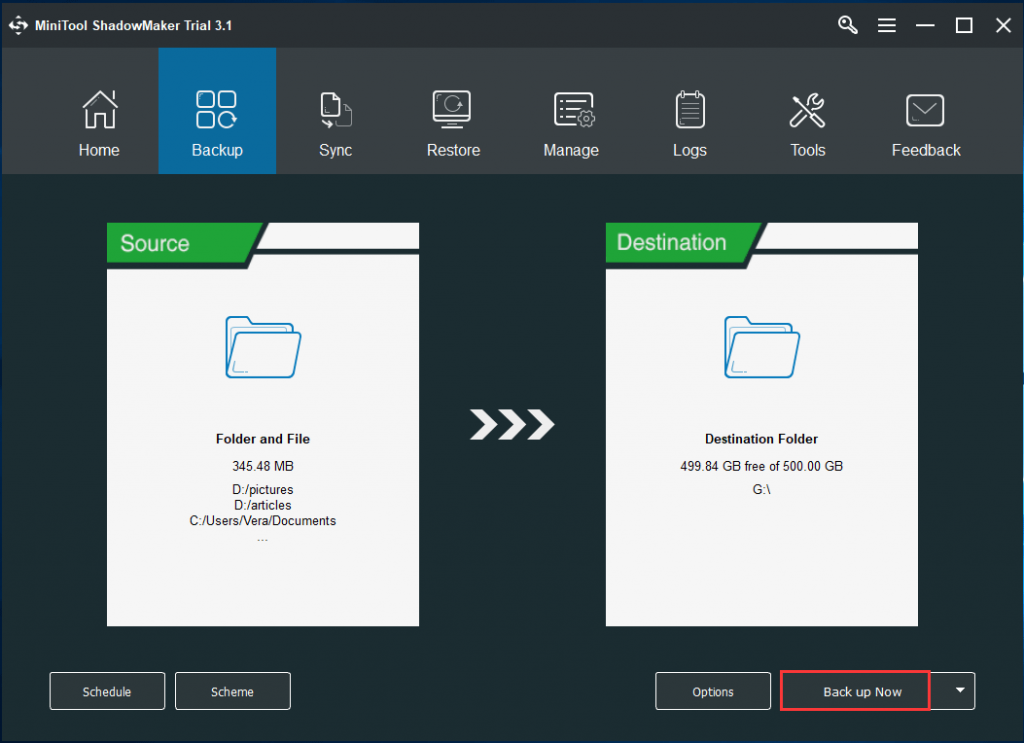
In addition, there are some other methods we can try to keep our computer safe:
Use UWP application
Update your PC system
Disable high-risk account
Enable UAC (User Account Control)
Following these steps should help you remove any and all traces of the Windows Defender Alert Zeus Virus from your computer. It should help your PC return to the original state before the virus attack. Just be on the lookout that this virus not attack your PC again. There are some cybersecurity rules that you can follow to keep yourself safe online. Check out more tech update article here.
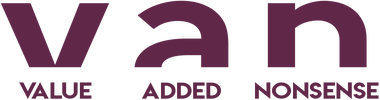


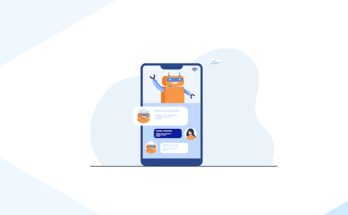

Keep this going please, great job!
It is perfect time to make some plans for the future and it is time to be happy.
I have read this post and if I could I desire to suggest you
some interesting things or advice. Perhaps you can write next articles referring to this article.
I want to read more things about it!
Good day! I know this is kind of off topic but I was wondering if you knew where I could find a captcha plugin for my comment form?
I’m using the same blog platform as yours and I’m
having difficulty finding one? Thanks a lot!